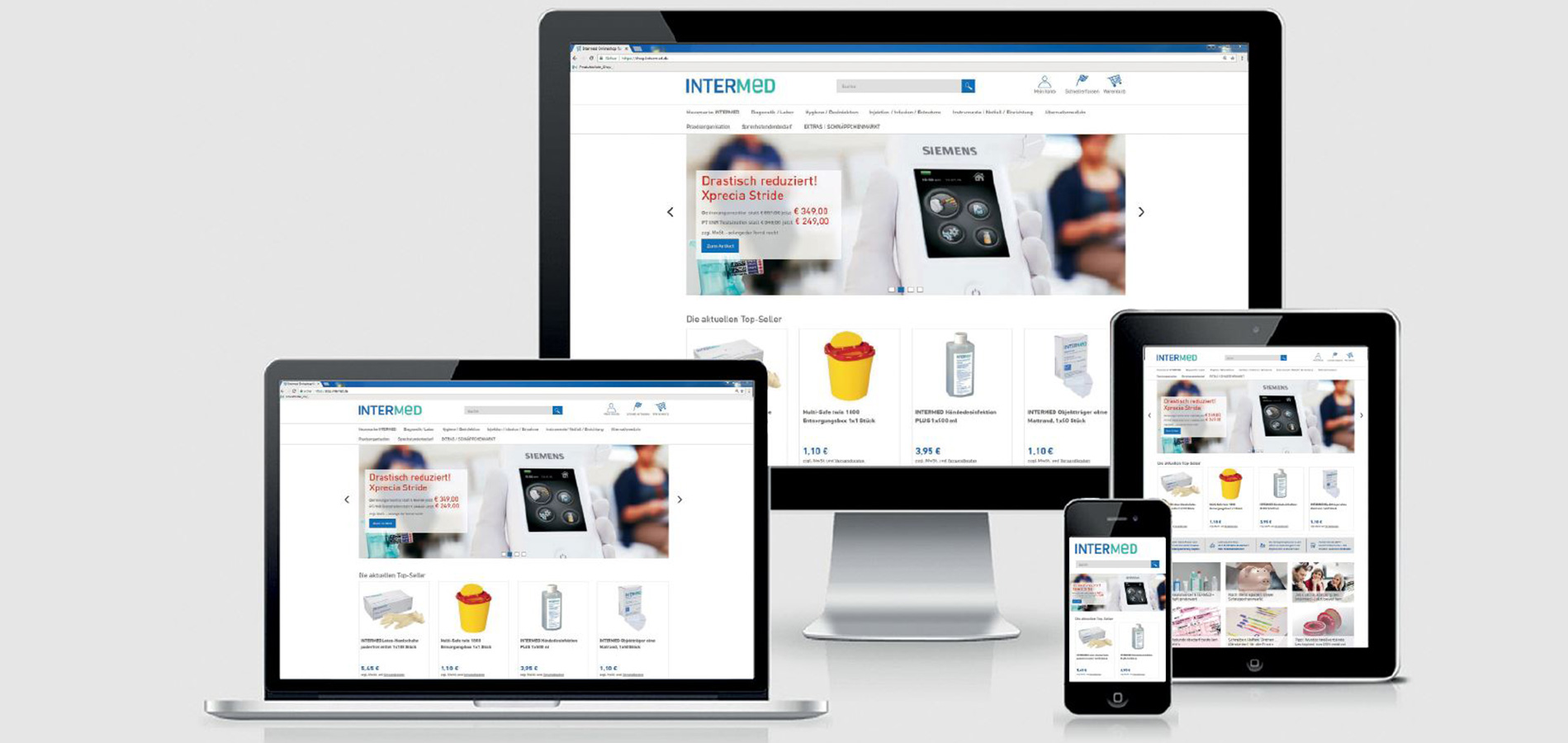
FAQ - Questions and answers about orders in the Intermed online shop
In the Intermed online shop you can order conveniently and around the clock from an extensive range. You will find useful information on this page. The shopping portal offers functions that will hopefully make your product search and purchase as easy and convenient as possible. The Intermed online shop is also designed for mobile applications: You can order by smartphone, notebook and tablet. For your safety: This Web site is encrypted using SSL certificate that sensitive data is protected against any access by third parties.
1. Who can order in the Intermed online shop
2. Registration
3. Email
4. Order type
5. Item search
6. Catalog / Shop range
7. Fast Entry
8. Order history
9. Notepad
10. cart / Overview
11. Continue shopping
12. Order
13. Promotional Certificates
14. Change / forget password
15. Further information
1. Who can order in Intermed online shop?
With our online offer, we are aimed exclusively at people, institutions, authorities and companies who use the articles in their professional or official work. These include, for example, doctors from all disciplines, medical centers, medical laboratories, clinics and hospitals, naturopaths, nursing homes and services, emergency services and other health care facilities, authorities, offices and companies.
2. How do I register (registration)?
We recommend that you register for the online shop. You can use convenient functions with your customer account, e.g. access to individual views and templates and the notepad. In addition, possible special conditions will be displayed to you immediately after registration. Otherwise you see list prices plus VAT and exclusive shipping costs. Tip: If you use the "Stay logged in" button in the shopping cart, you do not have to log in again every time you want to order online.
You have a customer account: Simply enter your customer number and password. You can do this in the registration field at the top of the page or you will be asked in the ordering process. When you are logged in, the content of this login field changes and you have access to additional functions such as invoice and delivery settings, notepad and your previous orders. In addition, your account details are now displayed.
New customer account: If you would like to open an account in the online shop, please use the> Register now button to get to the registration page. Please note that previous information (shopping cart etc.) is not saved. There are two options on the login page:
• You are already an Intermed customer and would like to take advantage of the online account. The blue button takes you to an online form. Please provide customer number, last name, first name, email and telephone number. Pay attention to the correct spelling of your email. If everything is correct, please send the form. You will receive a confirmation via email and further information. After a short check, we will send you your password or give you a call.
• You are ordering from Intermed for the first time and would like to take advantage of the online account: The green button takes you to an online form, which you should fill out in full. The following also applies here: Make sure that you have the correct email address. Then please send the form. You will receive a confirmation email and further information. Your information will now be checked and further documents may be requested. This test usually takes two working days, then you will receive an email with customer number and password or we will call you.
Order without a customer account: Would you like to forego the advantages of a customer account because you only order once in the shop? That is also possible. Put your desired items in the shopping cart and "go" to the checkout. A registration form also appears here, please fill it out carefully and save it. The order has been entered. After your details have been successfully checked, your order will be processed. If you want to order more than one, please open a customer account.
3. What do you need my email address for?
Your email address is required for the smooth ordering in the shopping portal. It is directly linked to your customer number and is used for identification. In addition, you will receive a confirmation by email, for example, immediately after placing your order - and can make changes if necessary. If you do not receive the email immediately, check and, if necessary, change your entry. Of course, your email address will be saved in accordance with our data protection regulations, used exclusively in the context of the ordering process and never used for advertising purposes. If you still want to be informed by email about current offers, please request our newsletter.
Note: If, for whatever reason, you have several customer numbers with us, then you also need several e-mail addresses.
4. Selection of practice requirements, dressing material, , removal and shipping material - how do I determine the type of order? (in progress)
During the ordering process, for example if you want to add an item to the shopping cart, you will be asked to select an order type. There are generally three types of orders: practice requirements, consultation hours (SSB) and - for senders / customers of the laboratories in the LADR laboratory network - removal and shipping material (EVM). Use this mandatory field to determine whether you would like to order the desired item, for example as a consultation hour (SSB), which we will bill you with the cash register. You can fill your shopping cart with all order types. The SSB and EVM options only become active when you are logged into the shop (account) and have been released for the respective product.
5. How do I find the items I want?
If you are looking for an article, open a section in the menu or use the search function. You can enter the name, article number, PZN, manufacturer or manufacturer part number (HTN) - the results are displayed immediately.
6. Article is in the catalog, but not in the online shop
It happens that you can find an article in the product catalog, but not in the online shop. There can be several reasons for this. For example, manufacturers take articles from their delivery range, change product properties or packaging units. The area of office hours is particularly affected. This is where packaging units of a product are adapted to the profitability requirement. As a result, the previously available articles will be blocked and - if possible - replaced with new ones. Such changes can of course not be taken into account in our product catalog until the new edition, but in the online shop.
Our recommendation: If the search for the article number does not work, enter the product name or parts of it or the PZN. If the search is still unsuccessful, the article is no longer available. If in doubt, please call us: +49 4152 848-100. We like to help you.
7. Tip: Quick order
You can complete your online purchase even faster using the "Quick Order" button: You will be taken to a new input form. Simply enter the item number and order amount and check the availability. You will then go directly to the shopping cart and continue to order.
8. Order history
As a registered customer, you can view your past orders and put products back in the shopping cart and order there. Note: This overview shows all orders that you have placed with Intermed, also by fax or phone. If an article cannot be ordered online or is no longer in the range, this is shown on the respective article.
9. Notepad (can also be used for favorite products)
Another advantage for registered customers: If you are interested in an item, but would like to continue looking in the shop before ordering, save it on the notepad. In this case, the window is activated and the number of articles is displayed: My notepad> My notepad 2
10. Shopping cart / shopping cart overview
If you would like to order an article, place it in your shopping cart using the "Add to shopping cart" button and, if necessary, selecting the order type. Then the display at the top of the page is activated: the number and price of the "items in the shopping cart" and the "checkout" button.
By clicking on the "shopping cart" you get to the shopping cart overview, which you can change: remove article or change order quantity (number per product). If you have changed something, please press the "Update" button so that the overview and prices can be adjusted.
11. From the shopping cart overview or the notepad back to the purchase / shop
You can "return" to the shop and use other functions at any time from the shopping cart - and not only from there - without changing the contents of the shopping cart. To do this, please use the "Continue shopping" button or simply click on the Intermed logo at the top left of the page to go to the shop's home page.
Tip: If you like the shopping cart want to print, use the right mouse button and select the option Print in the menu.
12. Order
Please follow the shop's step-by-step information.
a. From the shopping cart overview you will get to the step "Select address": As a registered customer, you will be shown the address data we know. You can only change your email address in the client address. For all other changes to the master data, please call +49 4152 848-100. It generally applies first that your address corresponds to the delivery address. However, if you want to change the delivery address, click on the ticked radio button and enter the new address details for delivery.
> If you are not registered, please read the information under point 2: How do I register?
b. In the next step "Shipping & payment method" shipping costs and the payment method agreed with you are displayed. You can also specify a different shipping date. This is useful, for example, if your practice is closed for vacation, for example, and your goods should therefore be shipped later.
Please note: The selected date is not the delivery date, but the desired date on which your ordered goods leave our warehouse. Please only use this function in special cases.
c. In the last step you can check all entries and details. Please note that you can only order if you have accepted the terms and conditions. If everything is in order, use the button "order with payment". Your order is being processed. You will receive a confirmation email.
Note: If you do not receive a confirmation by email, please check your email address or let us create it for you. Contact: shop@intermed.de or phone +49 4152 848-100.
13. Promotional vouchers online shop
Sometimes we give promotional vouchers for shopping in the online shop. Promotional vouchers redeemable at Intermed can only be used in the Intermed online shop and only for products that are sold by Intermed itself.
If you have received a promotional voucher, you can redeem it as follows:
a. Place your desired items in the shopping cart
b. Have the promotional voucher with the code ready
c. Enter the voucher code in the appropriate field
d. Submit your order
Please note the respective conditions of participation, which will be communicated to you in the course of the voucher campaign. Please also read the conditions for redeeming the vouchers carefully. Please pay particular attention to the promotional period and shopping via the shopping cart. Promotional vouchers can only be redeemed in this way. In the last step before ordering, you can see whether the voucher has been credited. The voucher is shown in the electronic order confirmation and in the delivery note.
14. Change / forget password
You will receive a password for the first login in the online shop. You can and should change this password using the "my account" button. If you have forgotten your password, you can go to "My account"> Password? request a new one. You will receive an email.

